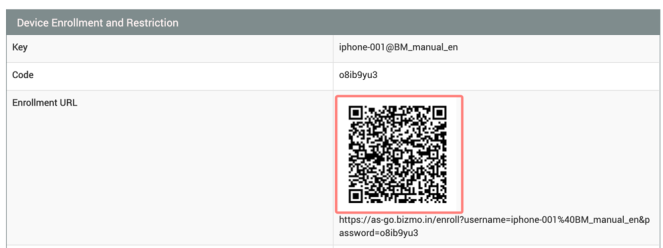Preparing Device Check in
Once the system is ready, verify the information for the device user to check in and pass it on to the device user.
You can use the check in mail function to send an email containing check in information to the device, or use the check in QR code function.
Get Check in information one by one
1. Go to CONFIG -> Device, and click Identifier of the device.
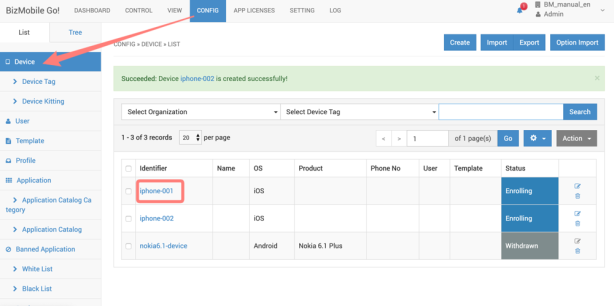
2. Check the Key and Code from the Device Enrollment and Restriction in the Device Detail screen.
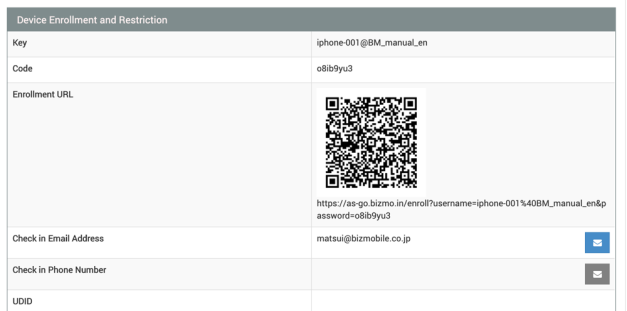
3. Share the confirmed Key and Code with the target device user.
Get Check-in information in bulk
1. Go to CONFIG -> Device and click Export button.
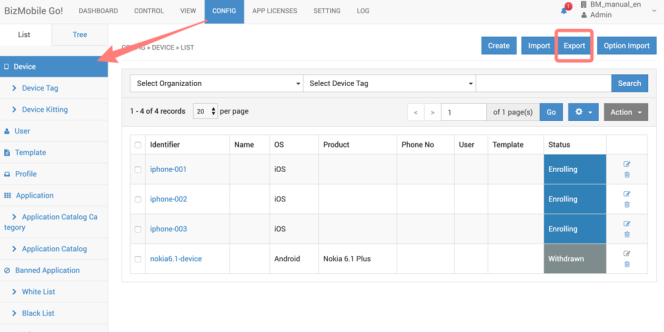
2. Select "Device Registration Codes" and click Export button
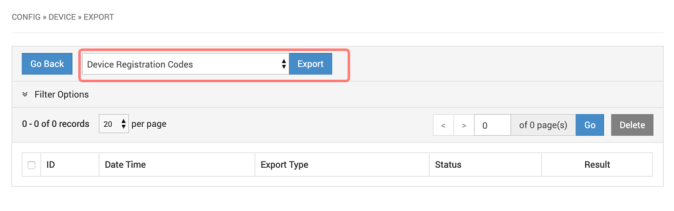
3. The Export data creation process has started.
Immediately after the screen transition, the Status will be "PENDING", but if you reload the screen after a while, the status will be "SUCCESS" and the Export data will be available for download.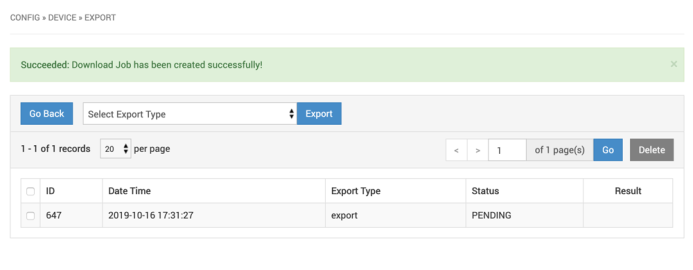
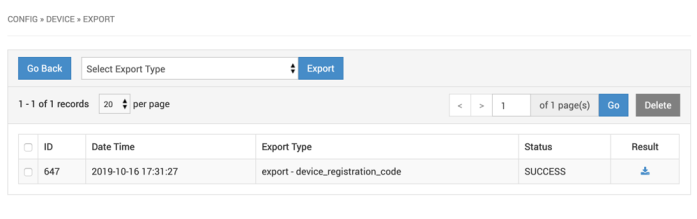
4. The downloaded CSV file contains the Key and Code for each device. Share the confirmed Key and Code with each target device user.
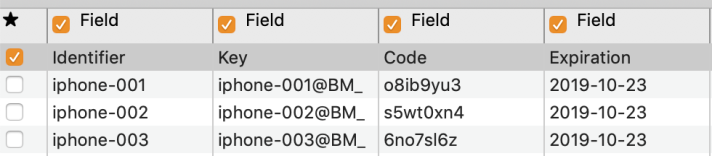
Using Check in Email
If Check in Email Address is registered when you create Device Information, an email containing check-in information is sent from the Web console to Device User.
Check-in email is sent when you enter an email address and save/update device information, but you can resend it if necessary using the following procedure.
1. Go to CONFIG -> Device and click Identifier of the device you want to send Check-in email
2. Click the Mail icon in Check in Email Address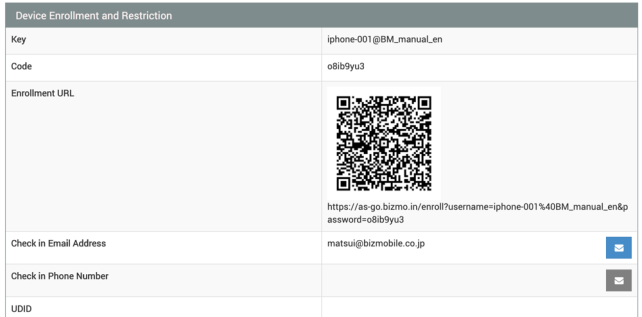
3. Device user will receive an email from "noreply@bizmo.in" like below. Click the hyperlink in the body of the message to go to the check-in site.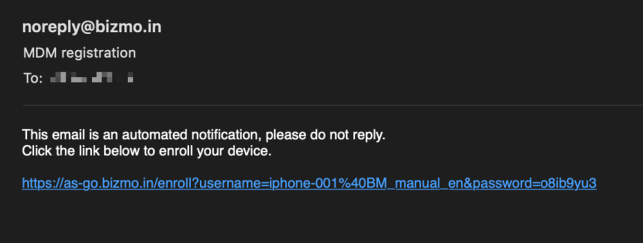
Using Check in SMS
If Check in Phone Number is registered when you create Device Information, an SMS containing check-in information is sent from the Web console to Device User.
Check-in SMS is sent when you enter an phone number and save/update device information, but you can resend it if necessary using the following procedure.
1. Go to CONFIG -> Device and click Identifier of the device you want to send Check-in email.
2. Click the Mail icon in Check in Phone Number
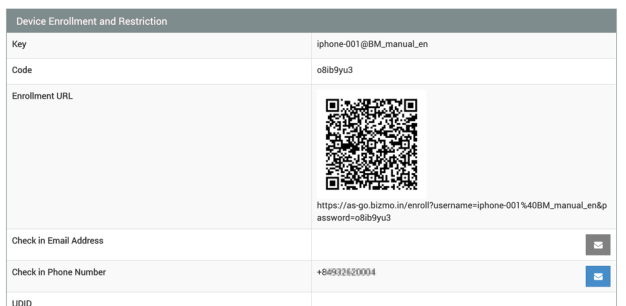
3. Device user will recieve an SMS. Click the hyperlink in the body of the message to go to the check-in site.
Using Check in QR code
Use a QR code to easily Check-in device to BizMobile Go!
Note:
- This feature is not available for DEP devices.
- A QR code reader app need to be installed in target device.
1. Go to CONFIG -> Device Kitting
QR codes waiting for check-in is displayed, so you read the corresponding QR code from the device you want to check-in.
You can download it as PDF from the Export button
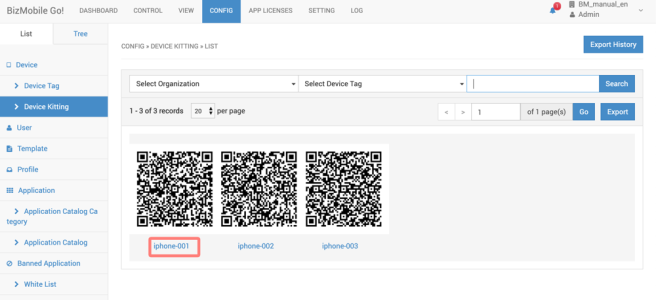
Alternatively, open the device details page by clicking the Device Identifier device, so you can read the display the single QR code of the device